Using Refresher to patch a game on PS3
Refresher has native support for decrypting, encrypting and patching PS3 games, including the LittleBigPlanet series. This guide shows you how to operate Refresher's PS3 patcher.
To download Refresher, you must first visit the Releases Page.
Then, pick the option corresponding to the OS running on your computer. On macOS, you will have to run a terminal command to get Refresher to run correctly. Those instructions are listed on the GitHub release.

Once you have downloaded the built binaries for your computer, simply unzip the archive, and you should have an executable.
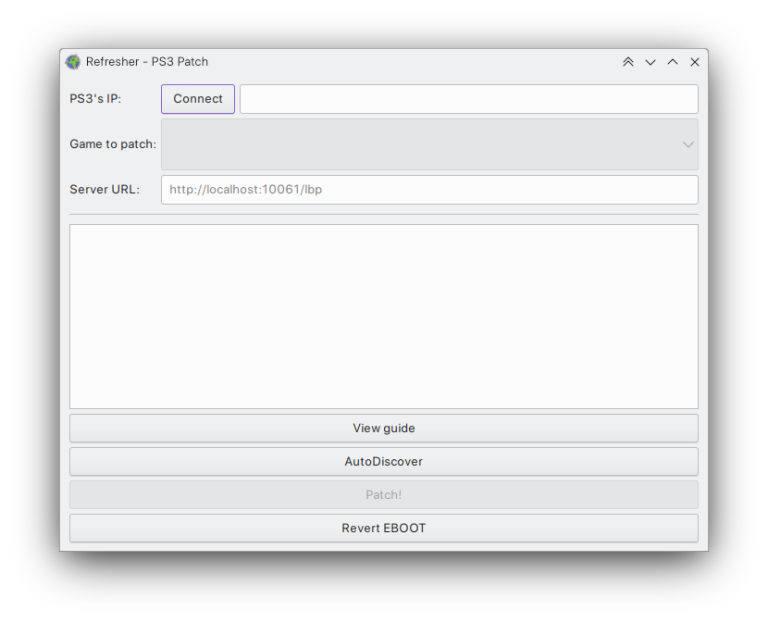
Step 1: Jailbreak your PS3 and install webMAN
We can't help you with this, but there are various guides out there you can go out and find. We personally recommend MrMario2011's guides.
In general, though, try to use the latest firmware, use HEN for super slims, CFW for other models, etc., etc.
Once you've gotten a modded firmware up and running, head on over to GitHub and download the webMAN-MOD installer.
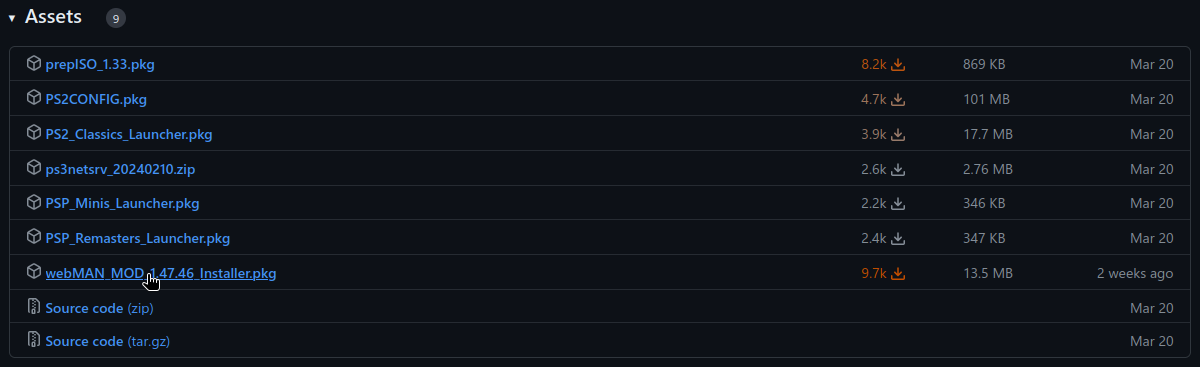
Move the installer .pkg onto your PS3, and use your PS3's package manager to get the installer on your PS3, then run it to install webMAN-MOD onto your system.
Step 2: Find your PS3's IP Address
Head on over to your PS3, head to settings, then network settings, and open 'Settings and Connection Status List'.
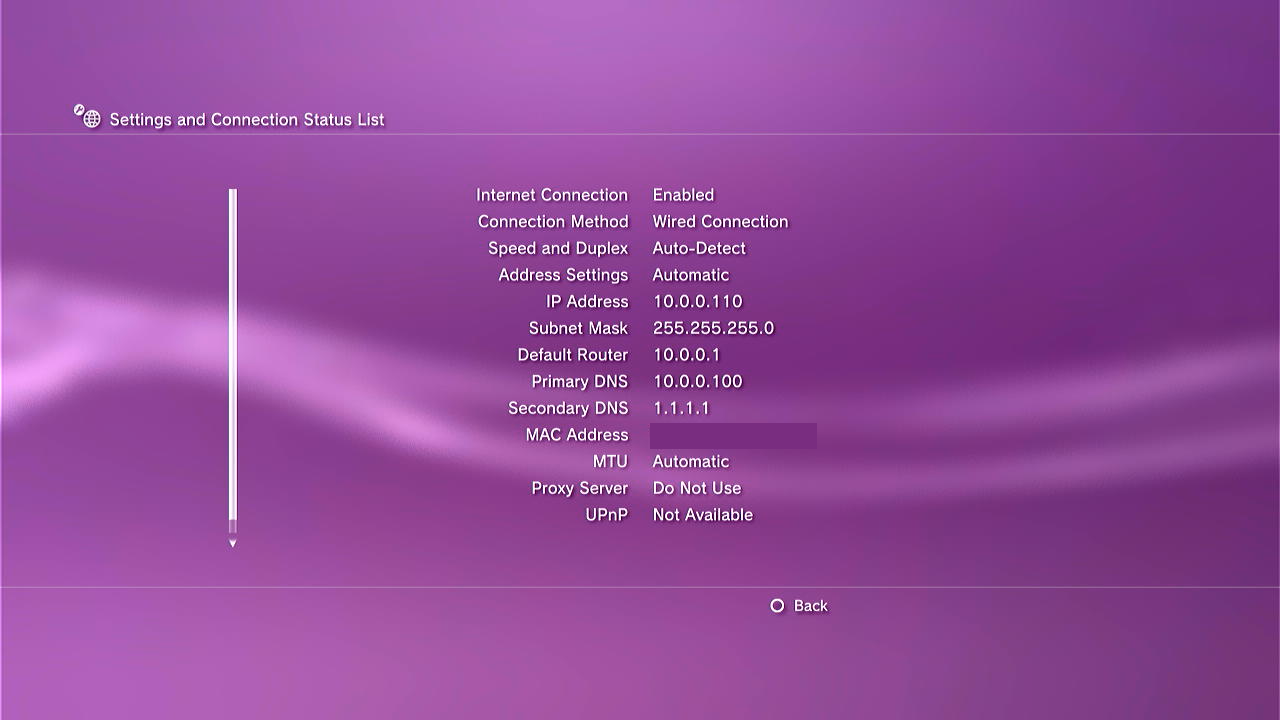
Look for your 'IP Address', and write it down under the 'PS3s IP' field in Refresher. Click the 'Connect' button, and Refresher should connect to your PS3. It may take a couple of seconds for it to download all the game icons and metadata.
Step 3: Fill in the server URL
Next, go to Refresher and click either 'Patch LBP1/2/3 for PS3' or 'Patch any PS3 game' depending on if you're patching an LBP game. The latter will not work for LBP as it does not include critical security fixes through Patchwork, so beware!
You should have been given a URL by the person operating the server you're trying to connect to. Copy this URL into the second field - the one named 'Server URL'.
Next, hit the button that says 'AutoDiscover'. This will trigger Refresher to attempt to connect to the remote server to gather more details and extra patching instructions from it. AutoDiscover is required for some games, so you should always use it.
If successful, Refresher will automatically fill in the appropriate settings from that server.
Step 3.5: Lobby passwords
If patching an LBP game, you can also set a lobby password to play multiplayer. Current security patches require that multiplayer be effectively disabled by randomizing the encryption key.
By setting your own key for multiplayer, you can regain the ability to play with those who are using the same key!
Step 4: Patch!
Now, click the patch button. It should decrypt the game, patch, then place a new EBOOT and a copy of Patchwork onto your PS3!
When all is set and ready to go, register an account on our website, and then open the game and start browsing levels to activate your account!
Step 4.5: Reconfiguring the patch
If you'd like to switch servers, you can easily do so! In Refresher, click 'Reconfigure Patch for PS3'. You should see your previous settings.
Simply change the Server URL, or whatever else you'd like to change, and hit 'Patch!'. Refresher will update Patchwork's configuration for you.